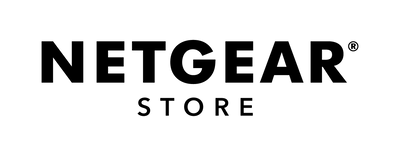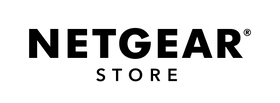Orbi Pro setup guide for Singtel TV Users
For Subscribers using Optical Network Terminal (ONT):
- Required VLAN Tagging configuration.
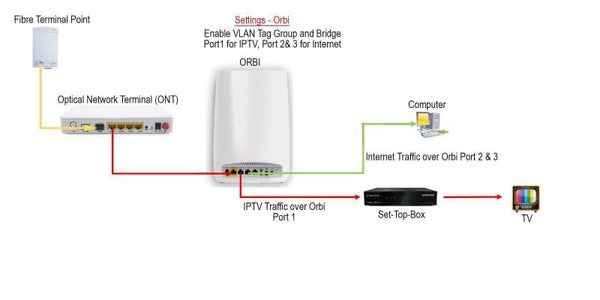
Steps to configure VLAN Tagging:

Launch a web browser from a computer or mobile device that is connected to the your Orbi Network.
- Go to orbilogin.com or orbilogin.net
- Enter your username and password
- Username: 'admin'
- Password: Password that have been set during the initial setup

- Select Advanced > Advanced Setup > VLAN / Bridge Settings.

- Click ‘ADD’
- Fill in Name (Internet), VLAN ID (10), VLAN Priority (0), Uncheck Client Isolation & Network Isolation
- Change VLAN Profile to 10 (Internet)
- Click APPLY to complete if you do not have Singtel TV

- From the '*IPTV' row, edit VLAN ID to (20) and VLAN Priority to (4)
- Change VLAN Profile to 20 (*IPTV)
- Click 'Apply' to complete
For any other technical queries, reach out to us via Netgear Singapore Facebook chat for real-time support.
Alternatively, please WhatsApp (text) +65 8855 0978 mentioning your Order Number, your existing router brand/model and your ISP provider.
Tags: Singtel, ISP, Mio TV, Cable, Router, ONT, ONR, Fiber, Singtel Mesh, Singtel WiFi 6.
More from
>
SingtelTV
VLAN Tagging